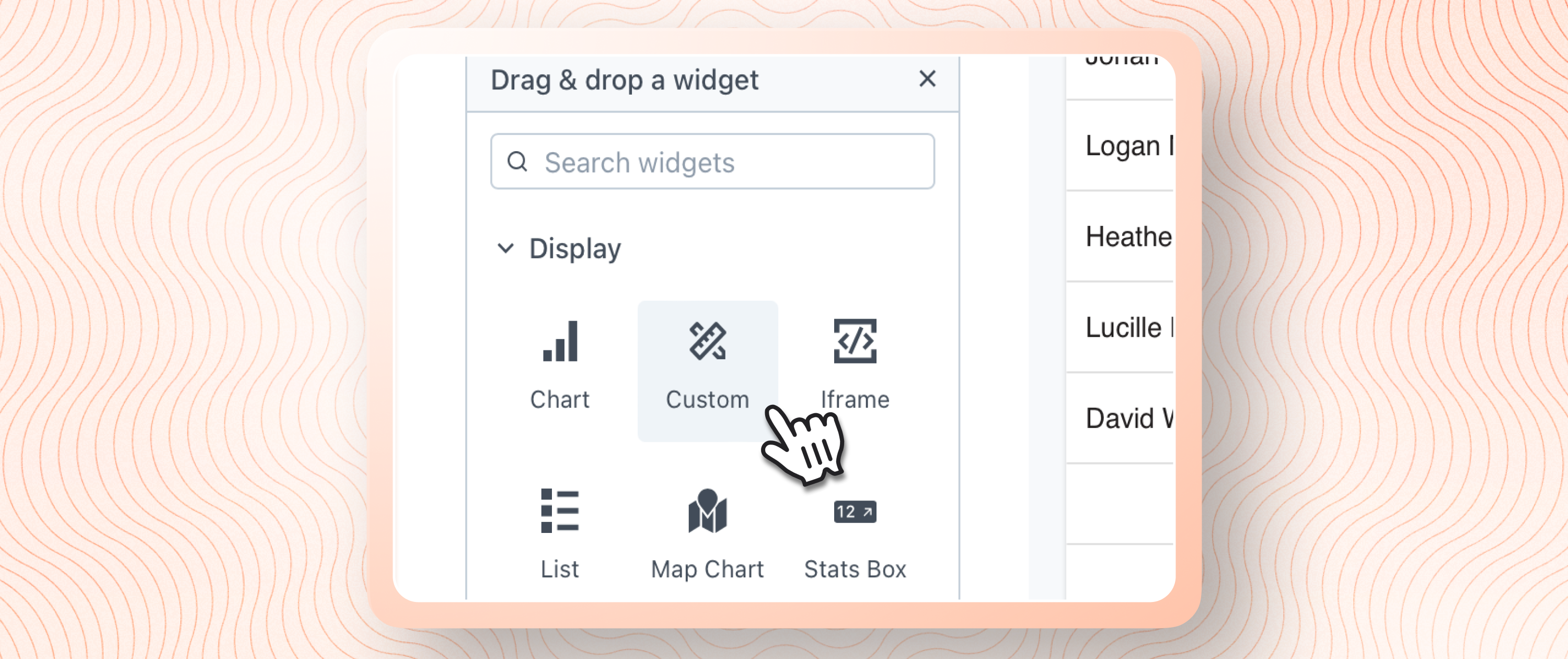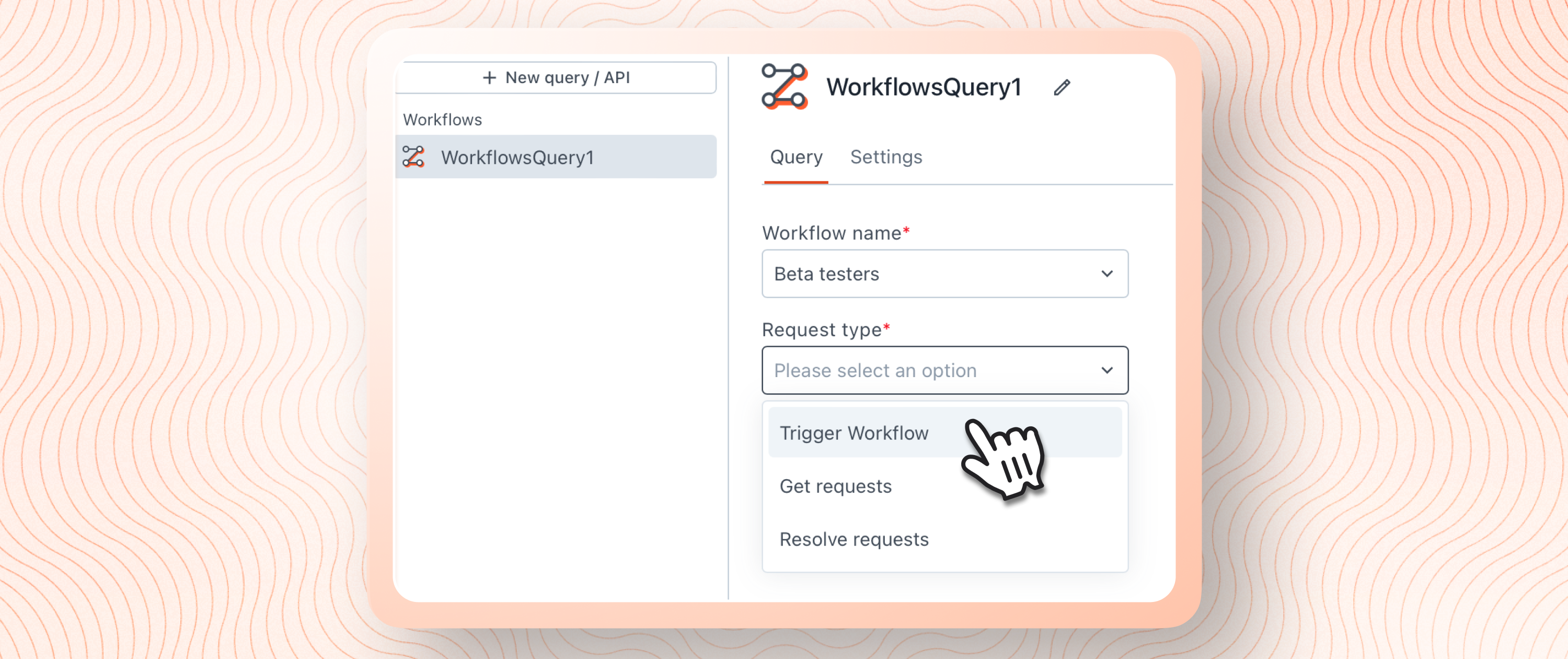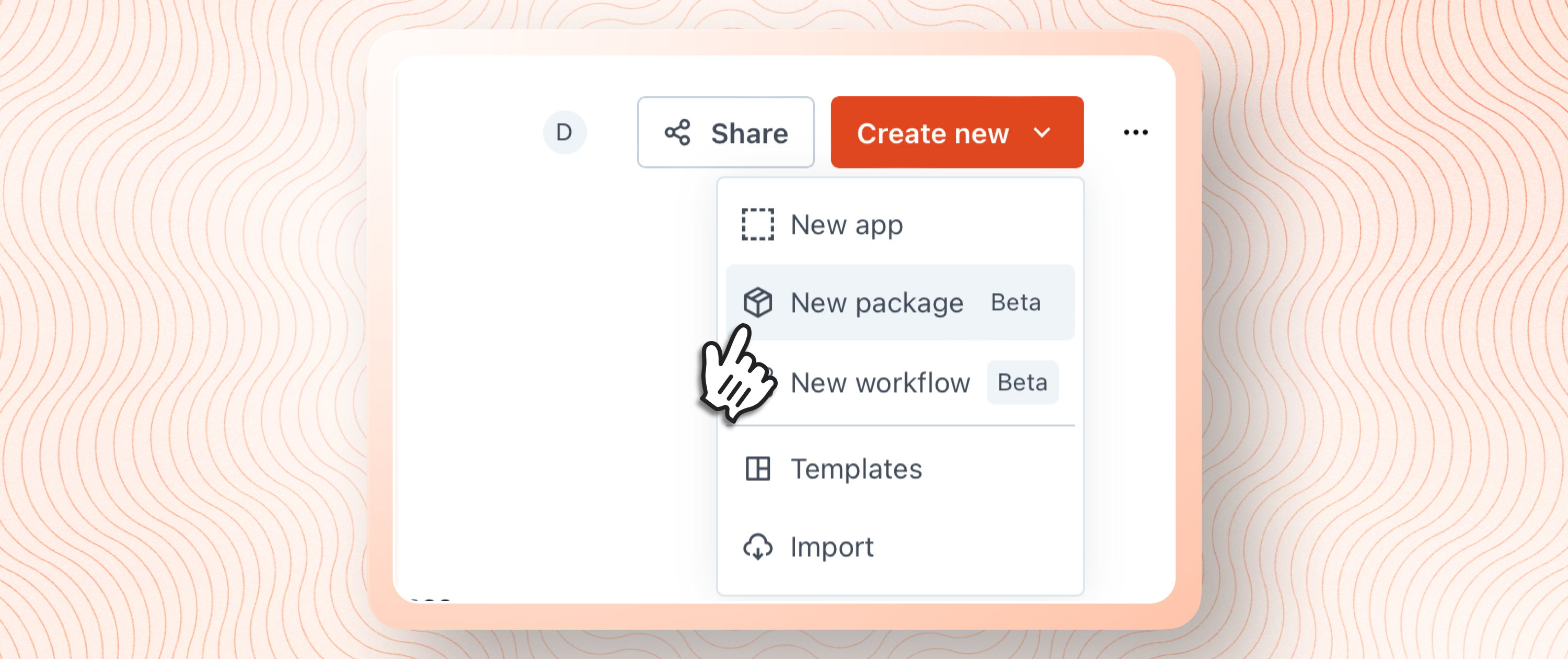Say Hello to Our New ArangoDB Integration

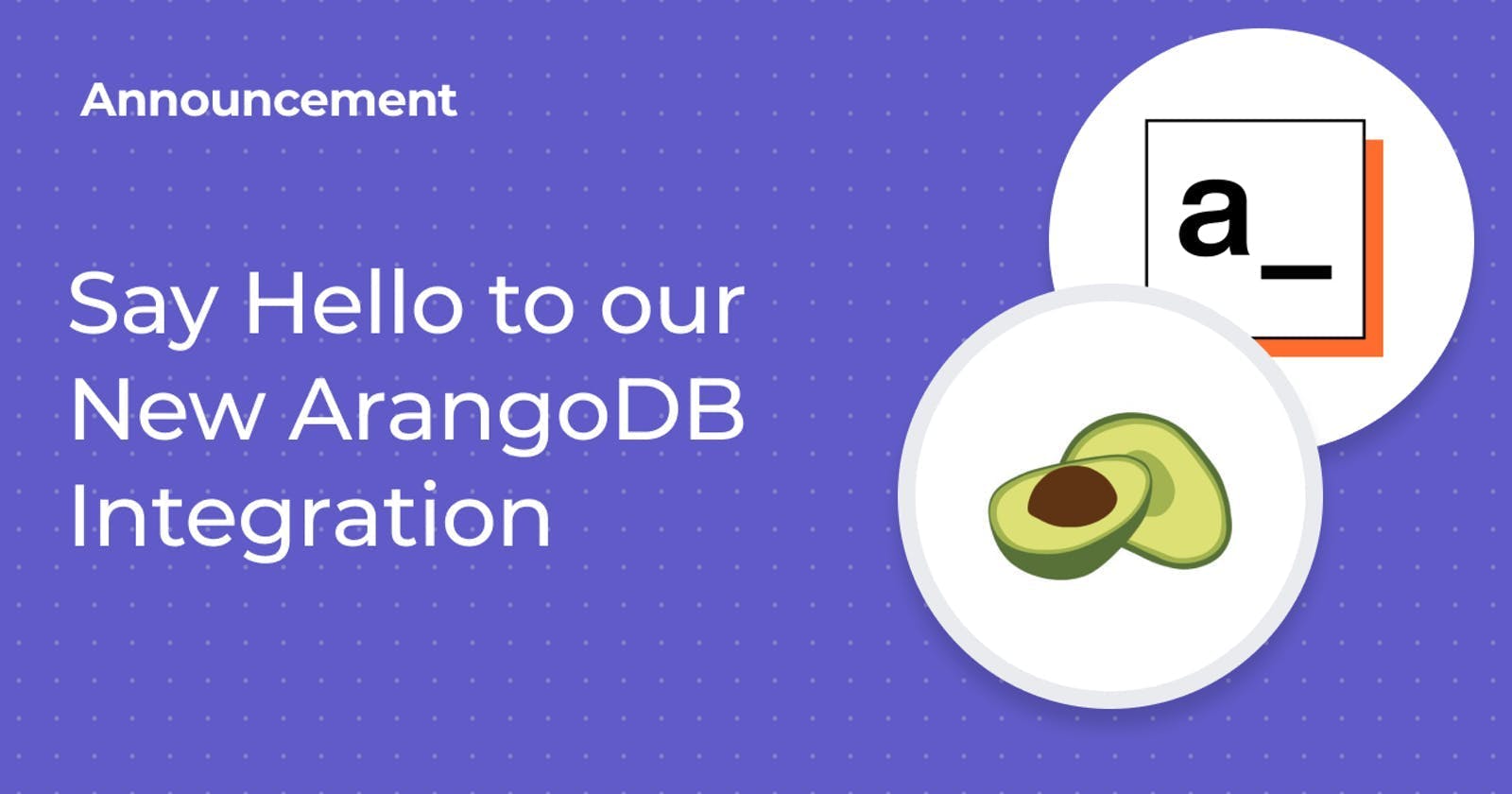
Table of contents
We’ve added yet another database integration to Appsmith; say hello to ArangoDB! ArangoDB is an open-source multi-model database system where you can natively store data for graph, document and search needs. And the best part? It’s free!
We’ve made it super easy to build new integrations on Appsmith. This is because we've architectured each integration as an individual module. It's super handy for us and contributors to build, customize and organize any new integration. This integration feature was developed by one of our users and top contributors on Github, Mingfang!
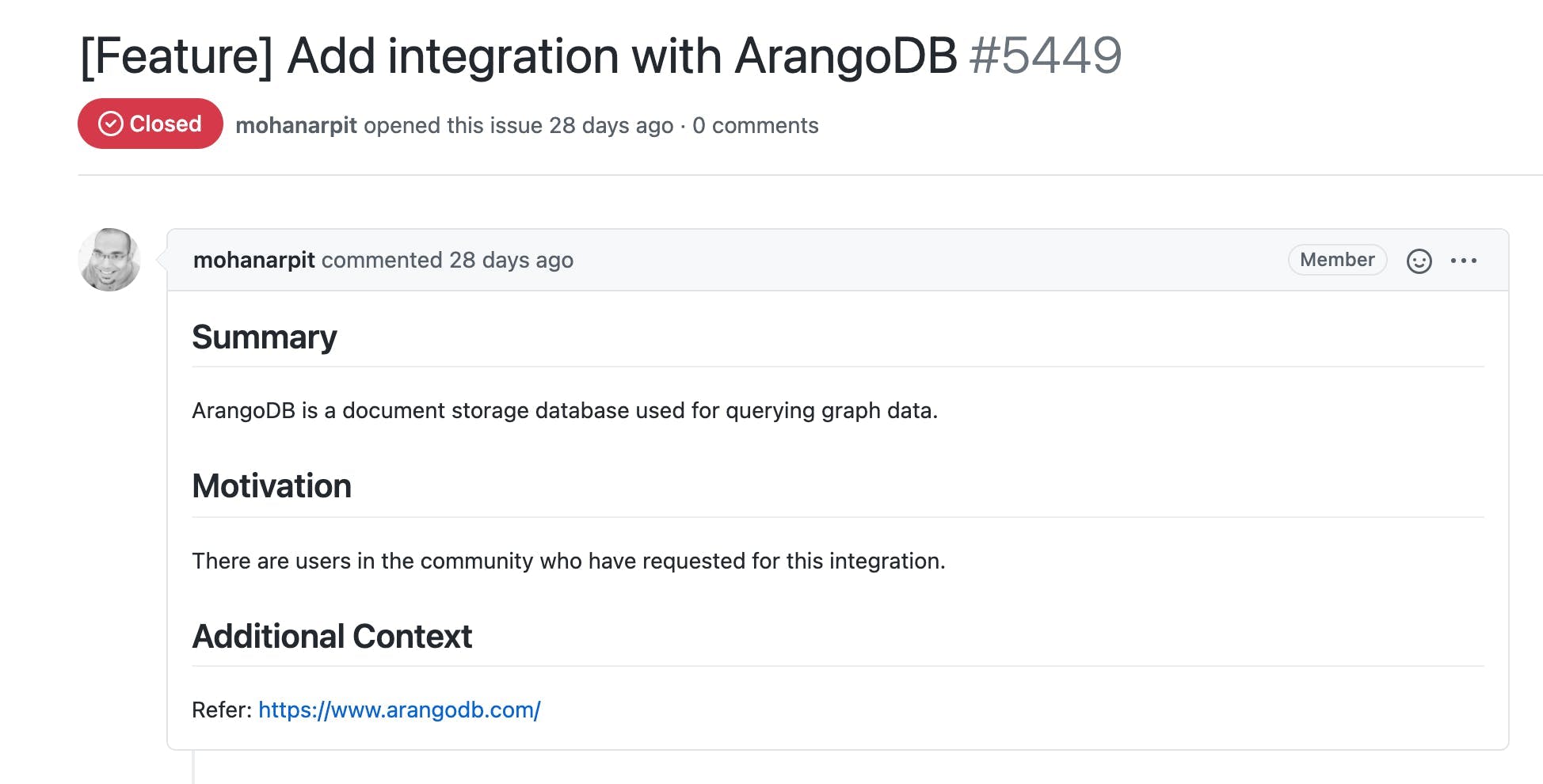
“”To learn more about Appsmith's backend architecture, we recommend you watch the session about integrations by our co-founders her.
Once the PR for the ArangoDB integration was raised, Sumit, one of our engineers from the backend team reviewed it. He then made all the changes and got things into a working shape. Needless to say that our QA team will ensure that these new features are bug-free in testing and production environments.
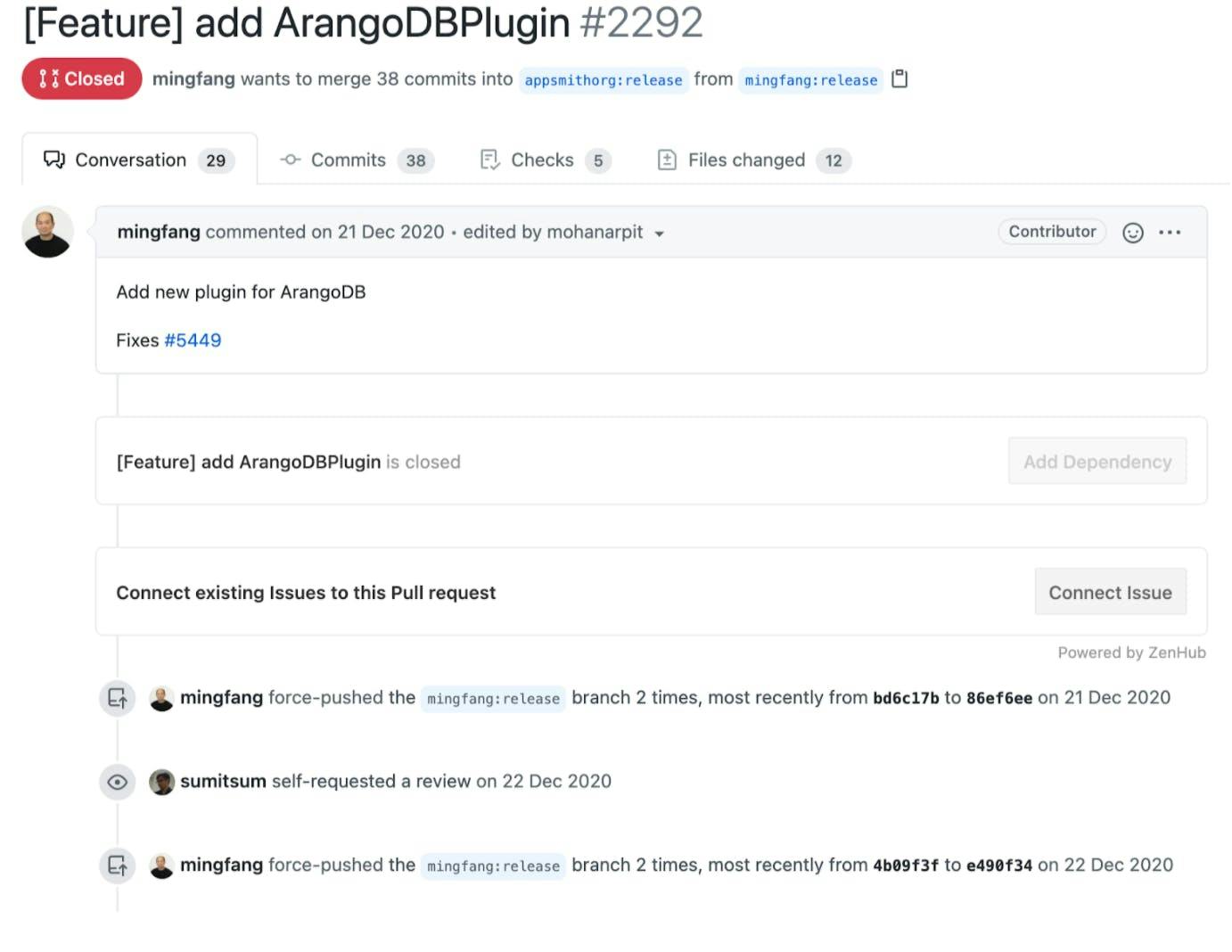
Using ArangoDB Integration
To start using the ArangoDB integration on Appsmith, you can sign in to your account or create one for free here and follow the steps below:
On the Appsmith dashboard, create a new application by clicking on the Create New button under any organization.
On the Appsmith dashboard, create a new application by clicking on the Create New button under any organization.
Find the Datasources option on the left navigation pane, click on th + icon next to it.
Find the ArangoDB integration and select it; you’ll be redirected to a new page where you will have to add your ArangoDB configuration.
Note: Please whitelist Appsmith IP addresses to access ArangoDB Cloud projects.
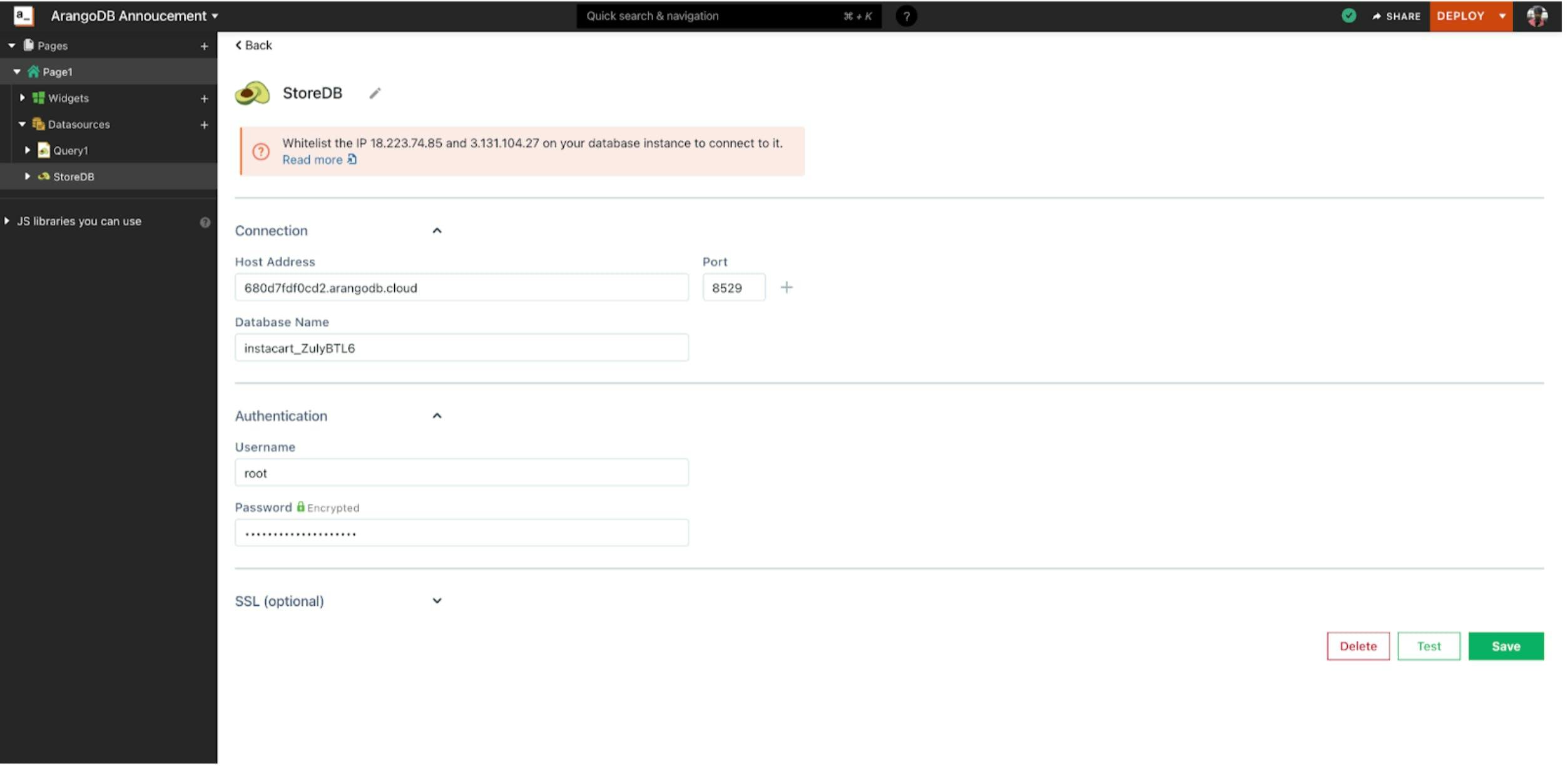
With just three simple steps, you will be able to connect the ArangoDB Datasource to Appsmith. Now, follow the steps below to utilize the data and build UI.
Click on the+icon next to the data sources on the side navigation.
Find the ArangoDB data source and click on NEW QUERY
In the query pane, write Graph Queries for performing any operations on the data source. For this example, we’ve installed the eCom Analytics example from the ArangoDB cloud. Let’s try to fetch the departments that are present in the department’s table.
Add the following query in the query pane and click the RUN button on the top-right.
FOR document IN departments RETURN document This will return the values from the department table. Here’s a screenshot for your reference.
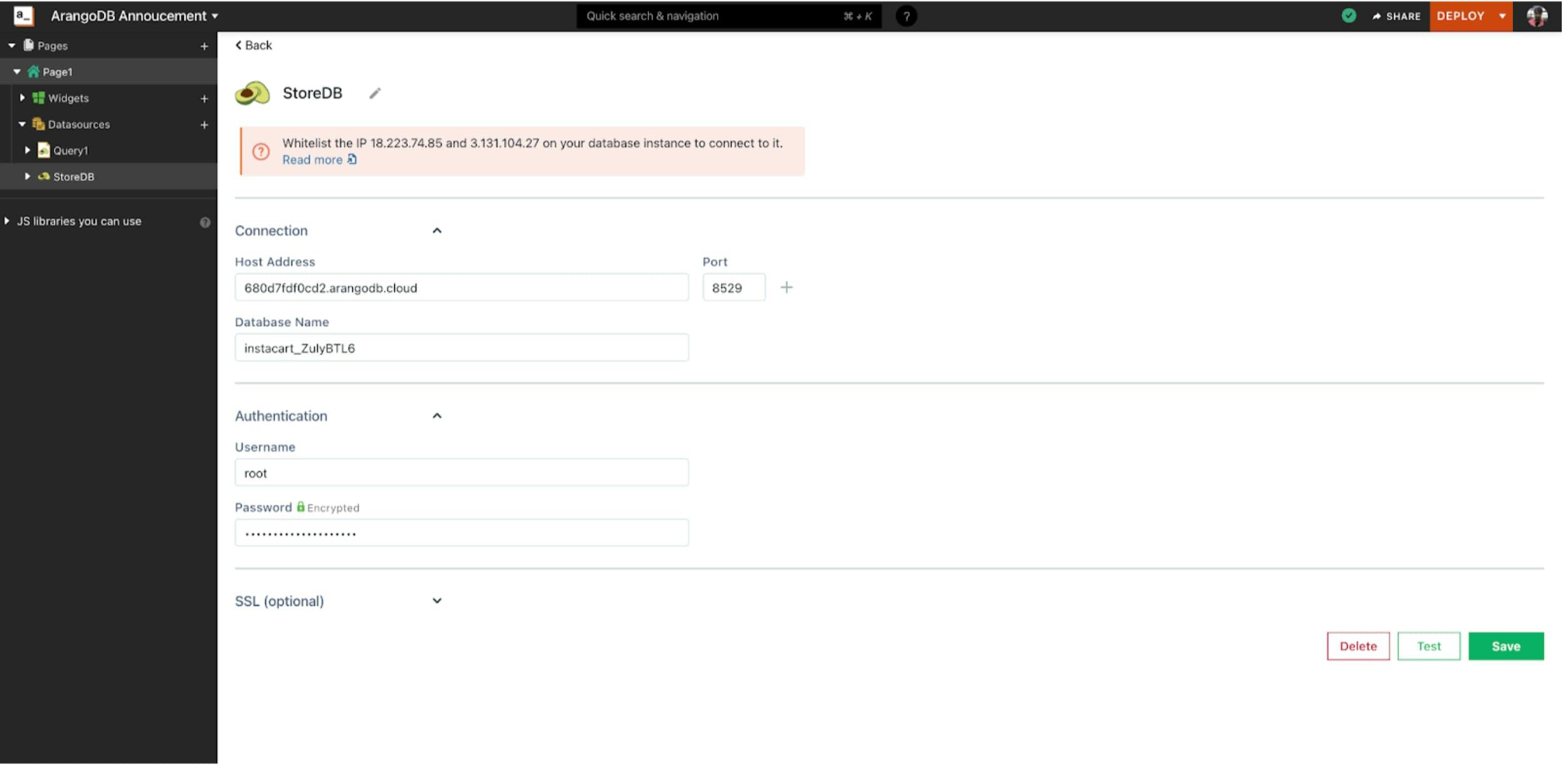
Similarly, you could run queries and connect with different widgets on Appsmith to build awesome dashboards and internal applications. If you do, don’t forget to tell us about it, we would love to feature your work! Your contributions and feedback help us make Appsmith better and we really appreciate it.
Join the community! Come chat with us on Discord, or jump in on Github directly! You can also follow us on Twitter and Linkedin Don’t forget to sign up for our live events!
Related Blog Posts