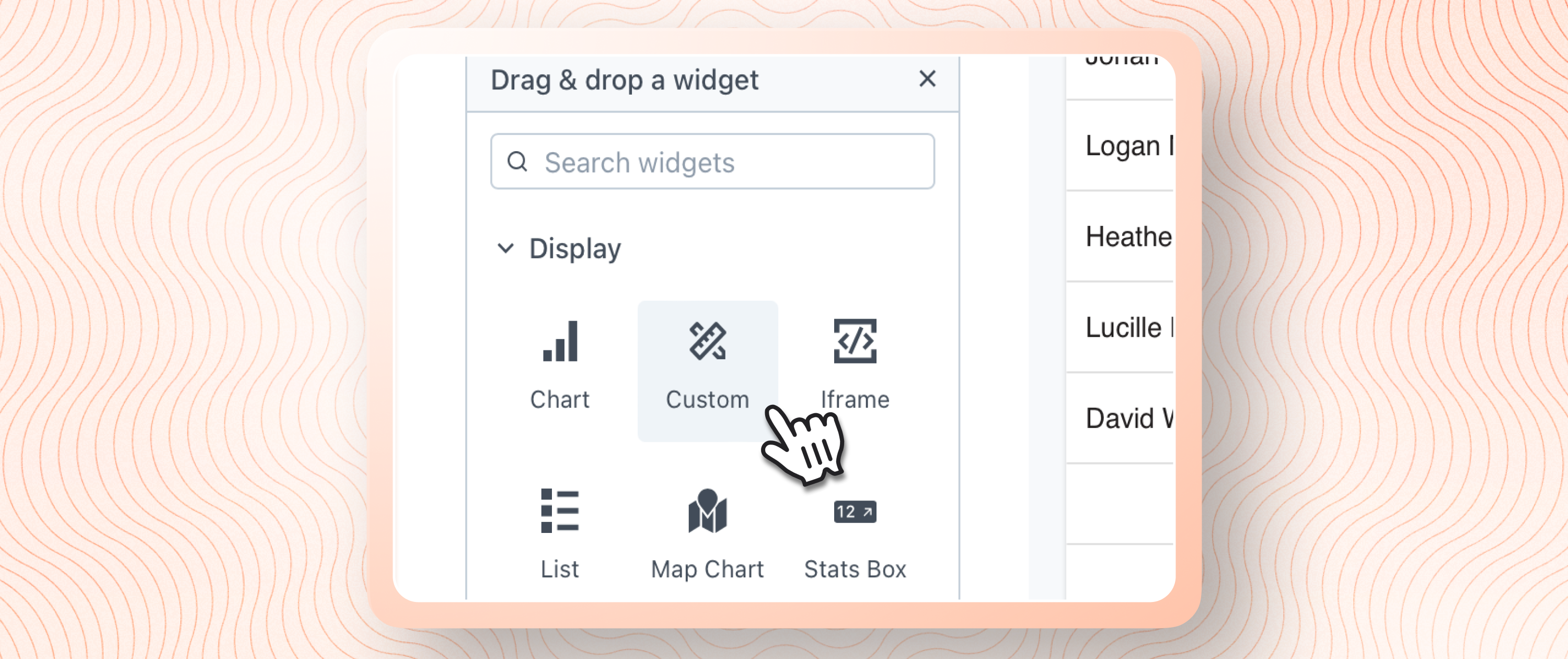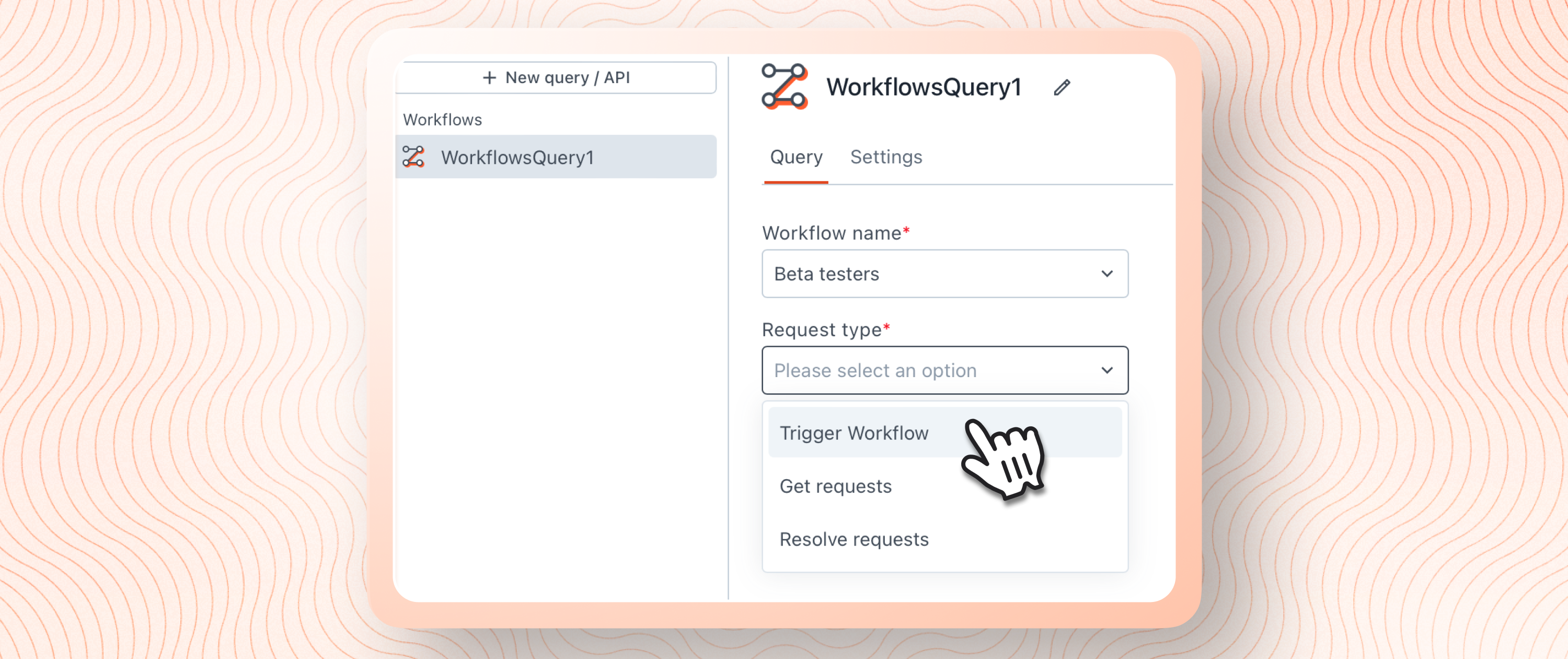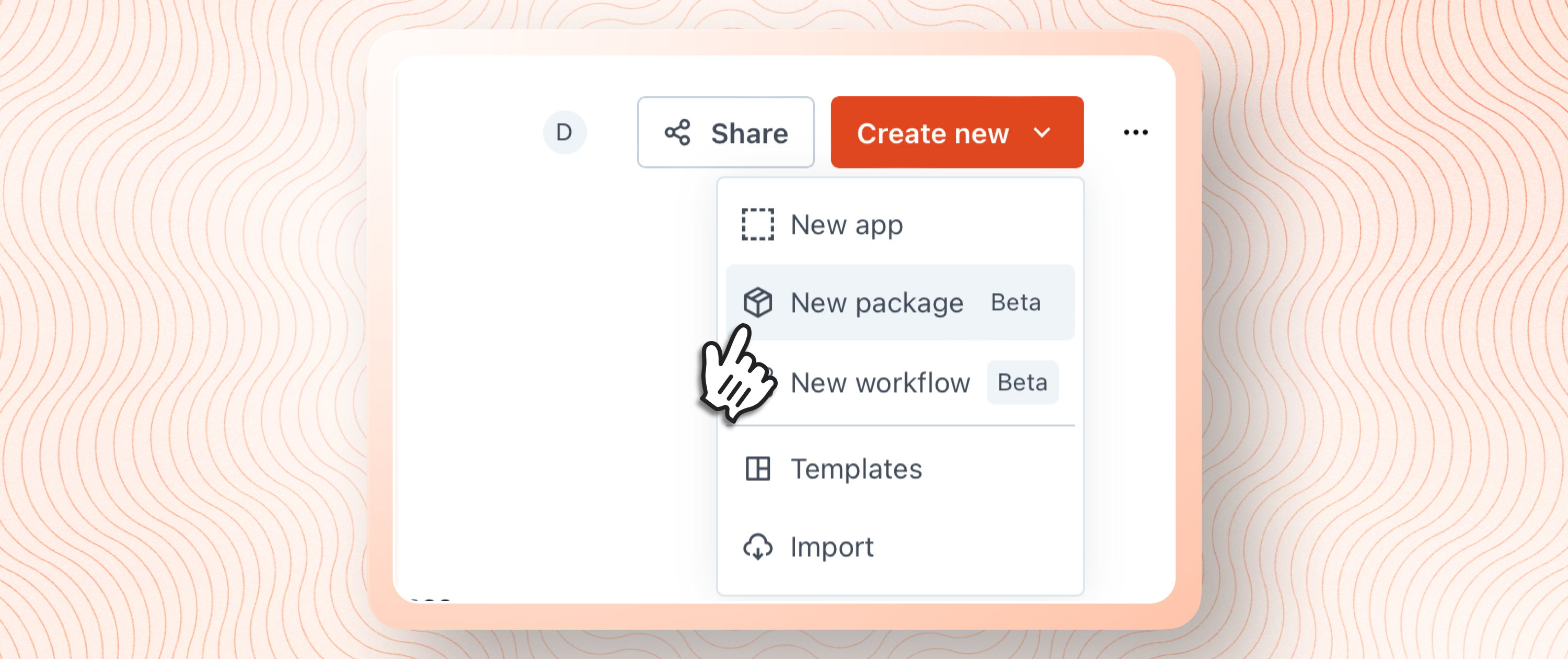Introducing the All-new SnowflakeDB Integration on Appsmith

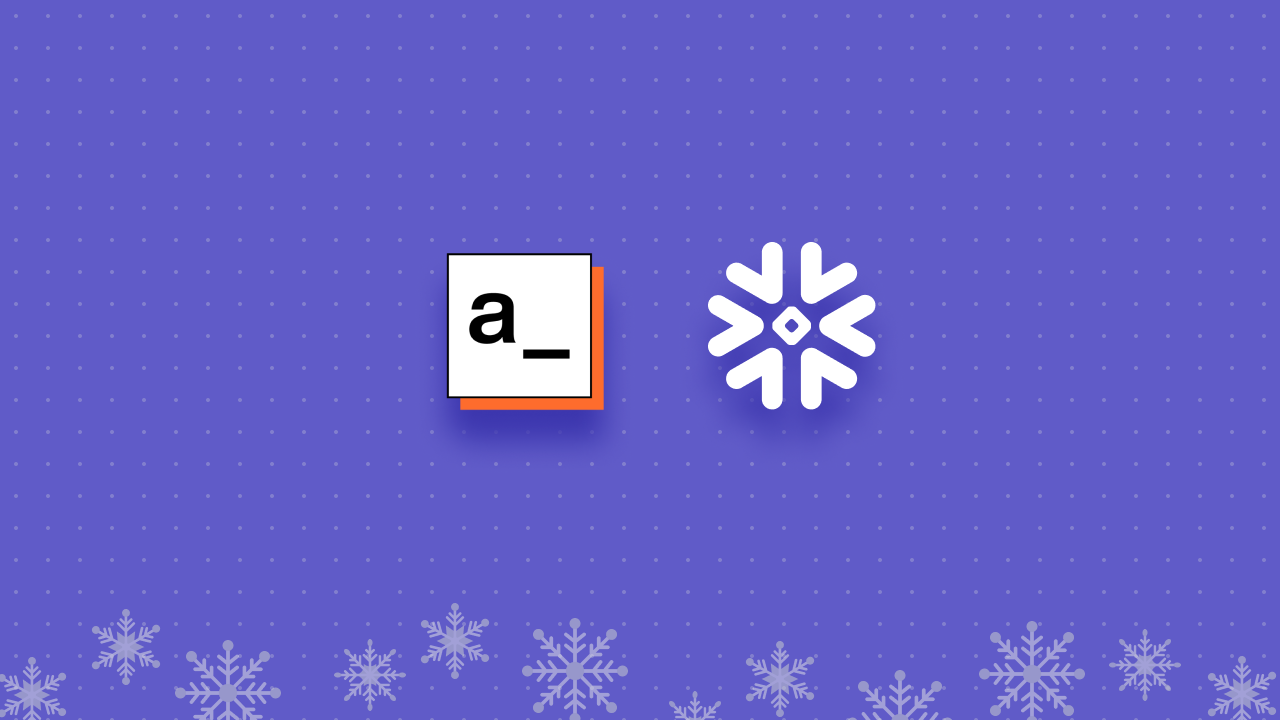
Today, we are super proud to announce Snowflake DB integrations on Appsmith in our latest release (>v1.5.5). It was one of the highly requested integrations by our community, and we've shipped this right on time. This blog is an attempt to share with you our motivation and experience in building this integration. We first received a request for this SnowflakeDB integration on our GitHub Issues. This was posted by one of our community members in the last week of April. We then researched SnowflakeDB's architecture and data sharing capabilities and decided to supercharge it with Appsmith for querying and building applications.
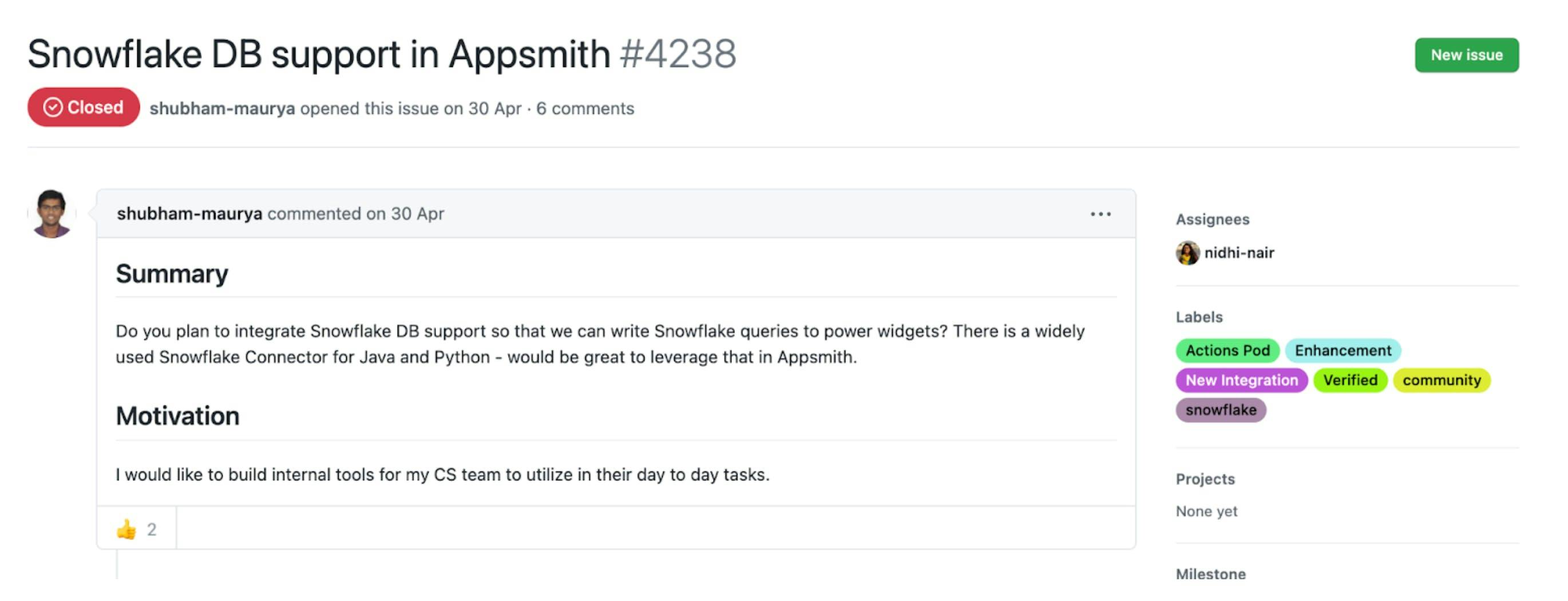
On Appsmith, it's super fast and easy to build new Integrations. This is because we've architectured each integration as an individual module; with this, it's super handy for us and contributors to build, customise and organise any new integration. To learn more about Appsmith's backend architecture, we recommend you watch the session about integrations by our co-founders here. Considering the amount of interest this integration had gathered within our community, we decided to fast-track the work on Snowflake DB Integration. It barely took us two weeks to build, test and ship it to production. Super C❄️❄️L, right?
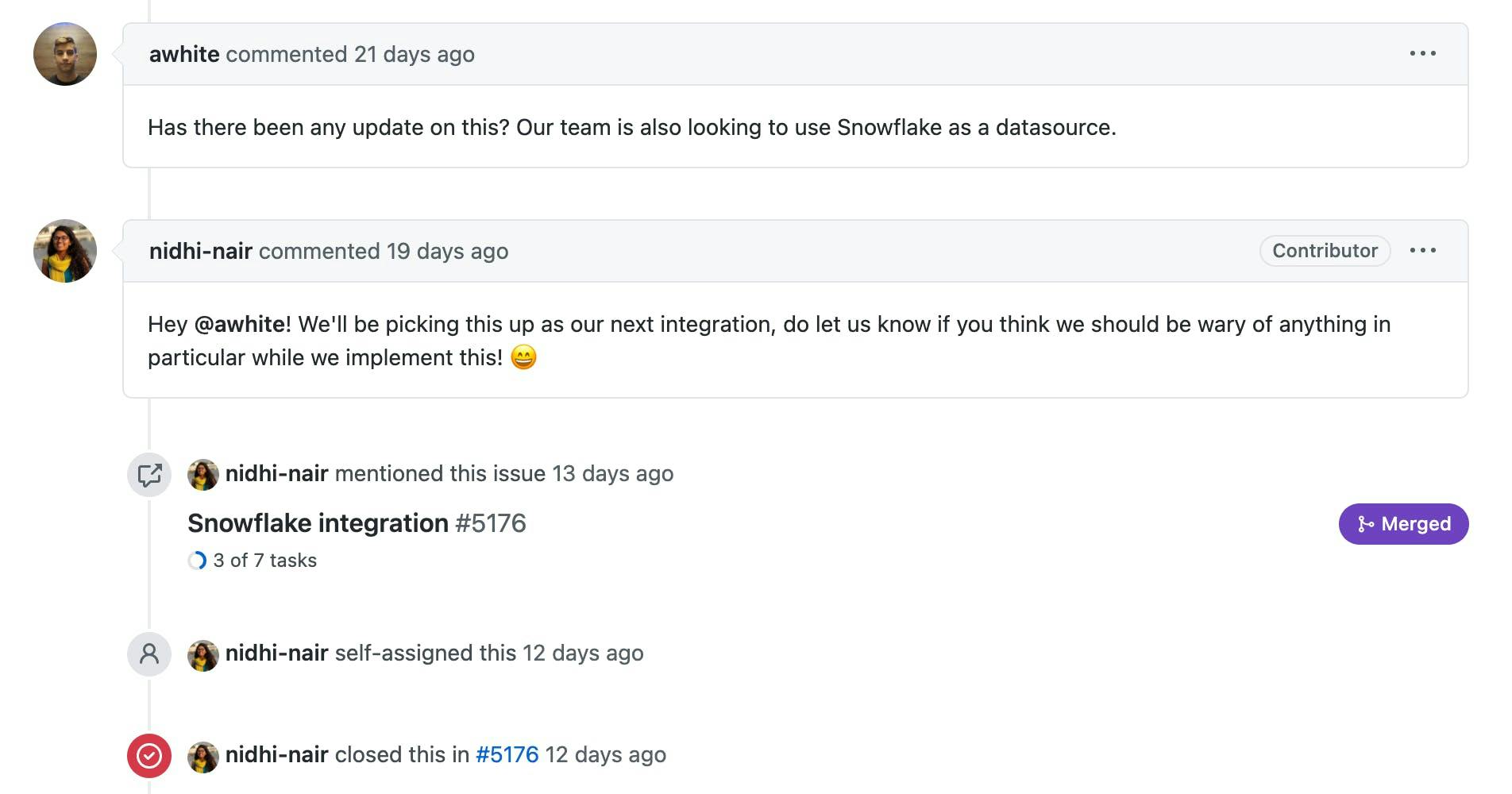
Our existing integrations helped us organise most of the code, and with Snowflake DB's JDBC driver support, we were able to establish a connection with our backend quickly. We've made a few easy-to-get-started decisions on the UX front, but we'll enhance these based on feedback from our community. Connecting Snowflake DB on Appsmith
It is super easy to connect databases with our integrations on Appsmith. Now, let’s look at how we can connect SnowflakeDB on Appsmith to build applications. Step #1 Find Snowflake DB Integration under Datasources
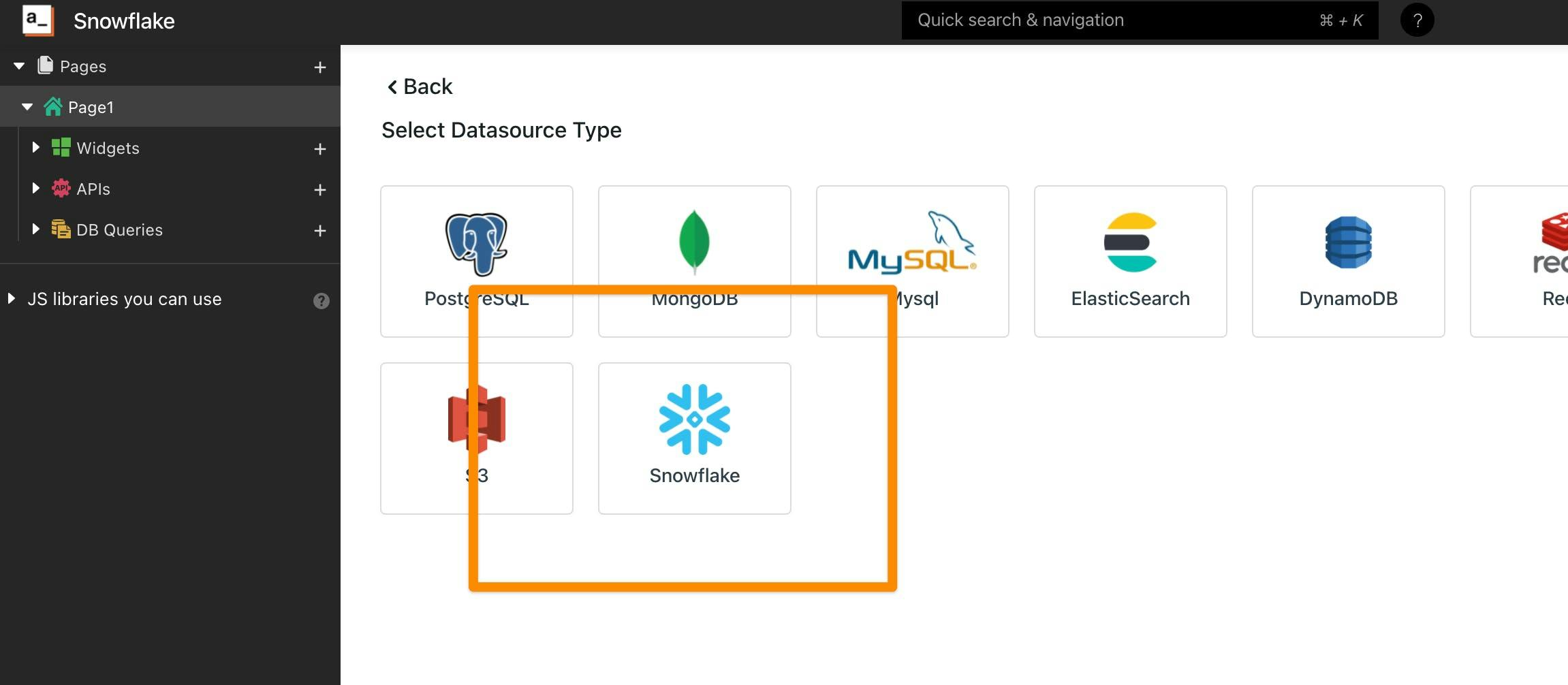
Step #2 Add connection details for SnowflakeDB and save a data source
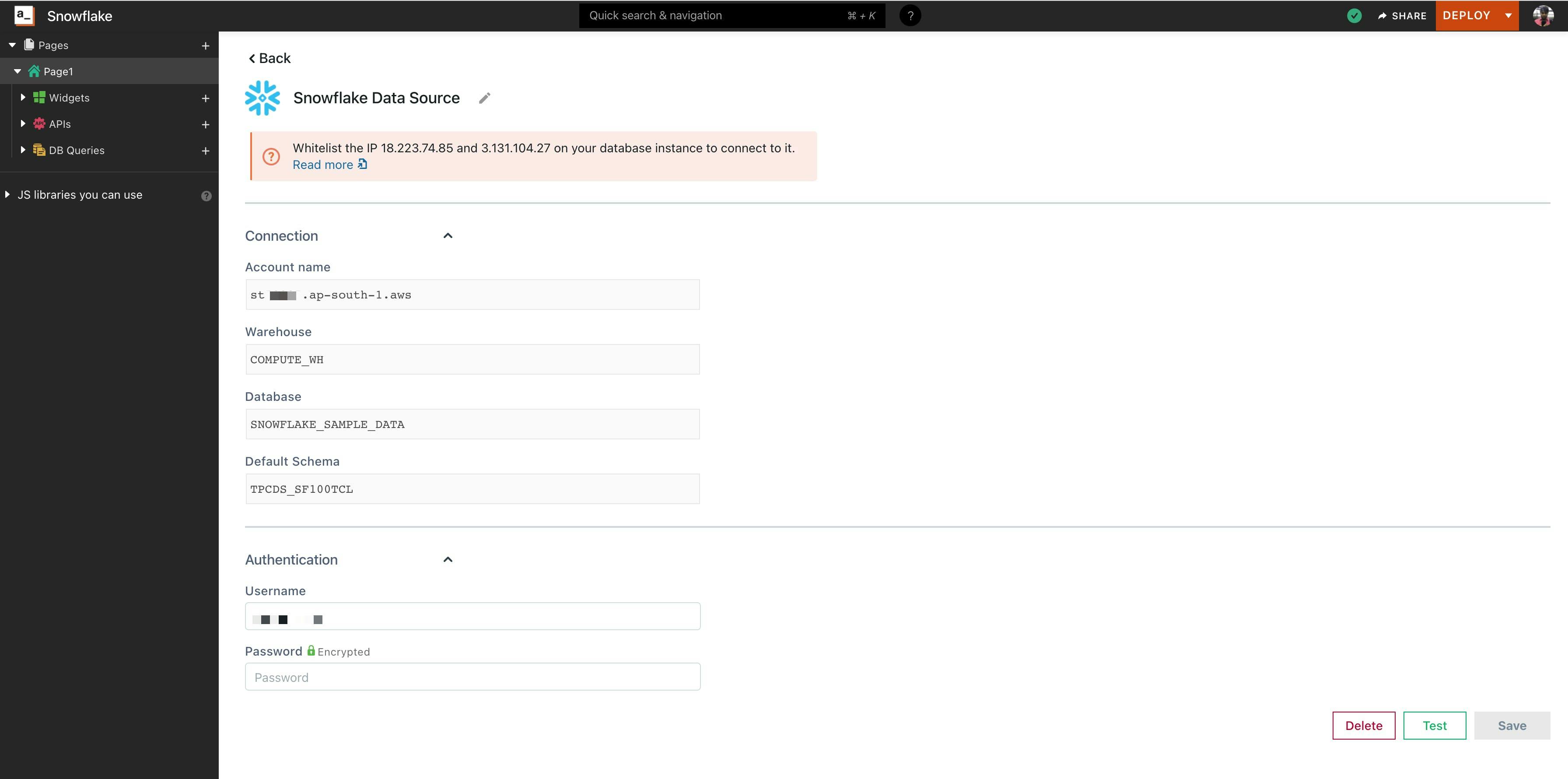
Step #3 Create Queries and Build UI
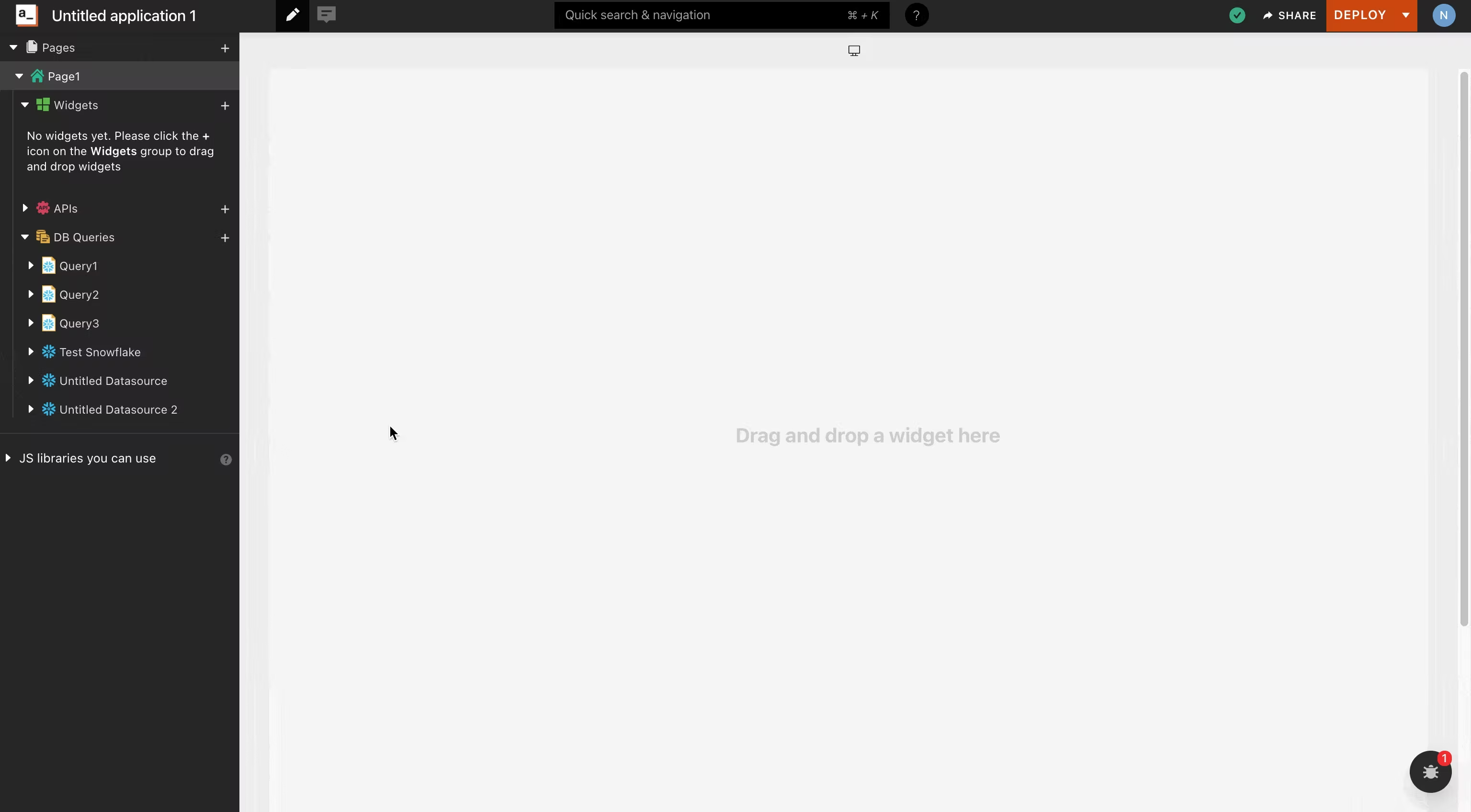
Awesome, in just three steps, we're able to connect to SnowflakeDB on Appsmith! Now we can power UI widgets with queries from the created data source.
Credits to Nidhi Nair, who had worked hard on getting this integration out! We appreciate each contribution and piece of feedback that you share. Join the community! Come chat with us on Discord, or jump in on Github directly.
Related Blog Posts